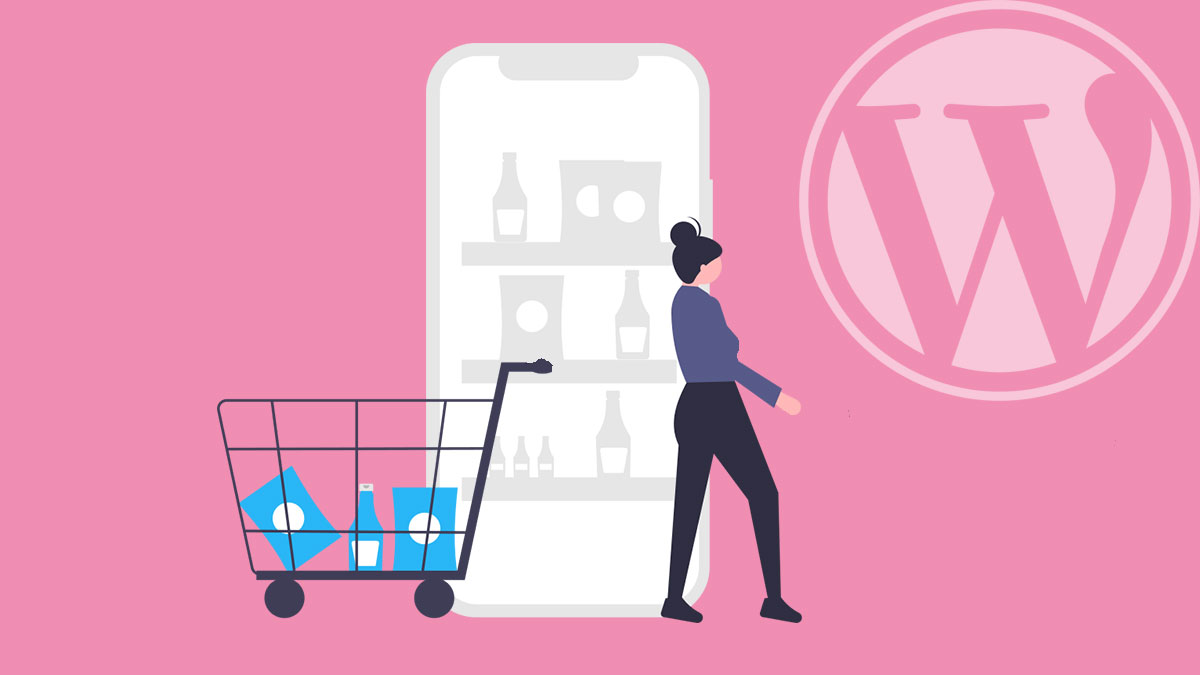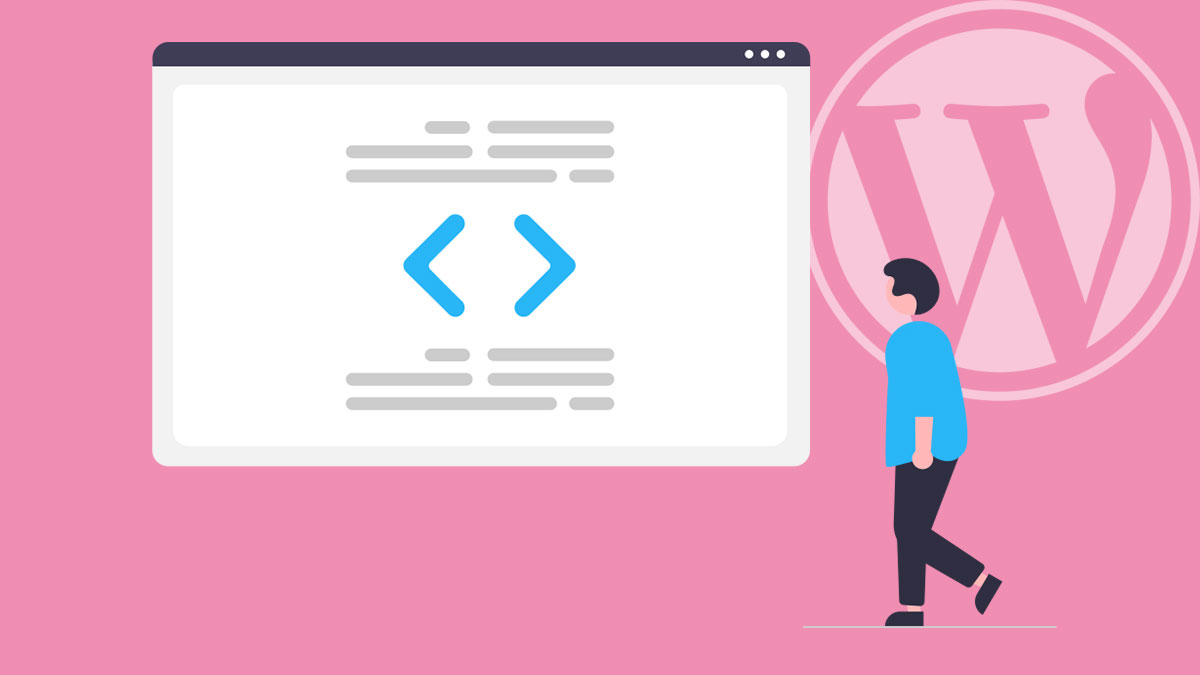7 Useful WordPress Widget Tools
7 Useful WordPress Widget Tools
There are literally thousands of WordPress Plugins that add extra Widgets to your website – like Newsletter Subscription, Social Media Icons, Twitter Feeds, etc. – Although, sometimes we will need more control over the style and placement of the Widgets we use. I have identified a handful of WordPress Plugins that give greater control of Widgets and Widget Areas. These sit in a unique category of Plugins I would call “WordPress Widget Tools”.
WP Custom Widget Area
Create Widget Areas.
This plugin provides an easy way to create extra Widget Areas.
Many Premium Themes currently come with this functionality – however, this Plugin goes a step further – when you create the Widget Area, you can define a CSS class for the Widgets, the type of html container it sits in, the heading tag type, Title CSS and more.
For an added bonus, the Widget Area you create generates a Shortcode – meaning you can then place created Widget Areas within the content of a Page.
Content Aware Sidebars
Choose which pages a Widget Area will appear on.
Create as many Sidebars as you need (to place existing widgets into), and then specify exactly where these new Sidebars appear on the site. This is done by defining a set of rules for the Sidebar to appear, including, specific Pages, Posts, Categories, Dates etc. or any combination of them all. You can also choose to have these Sidebars replace existing sidebars, or merge with other sidebars.
Although this plugin is powerful and very easy to use – there is a minor gripe… All management of the new sidebars is not done inside the standard Appearance > Widgets area. You will need to jump into the new “Sidebars” section of your Dashboard for that – which can make micro-managing Sidebars a little bit cumbersome.
Note: Some Premium Themes will already come with similar functionality – by adding an extra Options Area in the Page Editor screen – which allows you to choose what Widget Area appears on that Page. (some even allow footer/header widget selection).
Widget Logic
Choose which pages a Widget will appear on.
This plugin is similar to “Content Aware Sidebars” – but focused on individual Widgets (not sidebars/widget areas), and more suitable for the advanced user/web developer.
This plugin really lets you zero-in on a particular widget, and decide which pages, categories, etc. that widget appears on.
This plugin will add an extra field onto each Widget – that allows you to define (using default WordPress Conditional Tags) which particular pages it appears on.
Note: You’ll still need to create your own extra Widget Areas manually, or with another plugin/theme.
Widget CSS Classes
Define a CSS Class to a Widget.
One of my personal favourites. This plugin adds an extra field onto each widget, where you can define CSS Classes for that particular widget to use.
You will need to know a little bit about CSS – Although, typically the type of CSS you’ll be implementing is entry level stuff – Like defining the background colour of a widget, the font it uses etc.
The plugin kindly also adds extra CSS Classes for you to borrow for use in your Custom CSS – which is used to apply styles to the first widget only, the last widget, every even widget, odd widget, or simply every widget.
Note: You’ll still need to input custom CSS into your Theme. Typically with a CSS Plugin or Custom CSS Section in your Theme Options/Masterkey. Although you could be editing your Child-Themes css directly :)
AMR Shortcode Any Widget
Place your Widget Areas anywhere on a Page.
This plugin adds a new Widget Area called “Shortcodes” – any widget placed into this Widget Area can be placed anywhere you can typically place a shortcode (generally in Page/Post content).
Being able to cherry pick which Widget Area appears is a powerful tool. This would be ideal for injecting Subscription Widgets, Social Widgets, Event Calendar Widgets etc. within the content of a page.
Note: This is already possible in most Premium Themes that utilise a good Page Builder – like Visual Composer.
Q2W3 Fixed Widget
Sticky Widgets.
This adds a “Fixed Widget” check-box on your Widgets – when enabled they will remain fixed on the screen as the visitor scrolls down a page.
There’s some neat features included in this Plugins Options Screen too – You can set a Top & Bottom Margin for plugin activation – and also disable the plugin below a certain screen resolution.
Honourable mention to a similar Plugin: “Standard Widget Extensions“. This Plugin does not allow you to cherry-pick which Widgets are sticky (it’s a global option) – however it does include an Accordion Widgets feature – for collapsible Widget Areas.
Widget Wrangler
Control which Widgets display and their order on individual pages… and more.
This plugin will add a new Options Area to a Page, which allows you to nominate which Widgets appear in the Sidebar, and provides a handy draggable ordering tool.
Widget Wrangler also introduces the concept of “Corrals” (a group of widgets) – which makes it easier to apply a “widget group” to a page.
You can also create a new Widget within the Widget Wrangler – this gives you a full Post Editor to create the Widget, which means – instead of a standard “Text Widget” – you will have the full standard Page Editor to design your Widget Content. There are also many Parameters that can be set for that Widget, including Hiding the Widgets Title, and advanced Parsing Options.
You can even copy any existing Widgets (not just Text Widgets), and also alter existing Widgets registered by the current theme – then customise the classes, text type etc.
Summary
I wouldn’t recommend installing all of these Plugins at the same time (you should always aim to have minimal Plugins). I have installed every one of these plugins concurrently, and while some share functionality, they all bring something different and useful to the table.
There are many “Widget Tools” not listed on this page – so it’s always worth doing a bit of Googling to find a Plugin that meets your specific needs.


 7 Useful WordPress Widget Tools
7 Useful WordPress Widget Tools