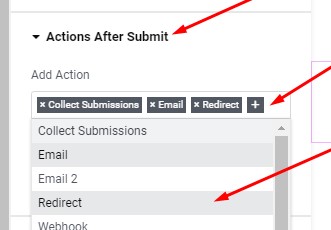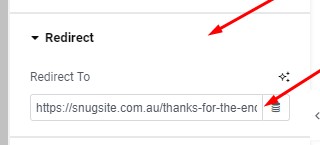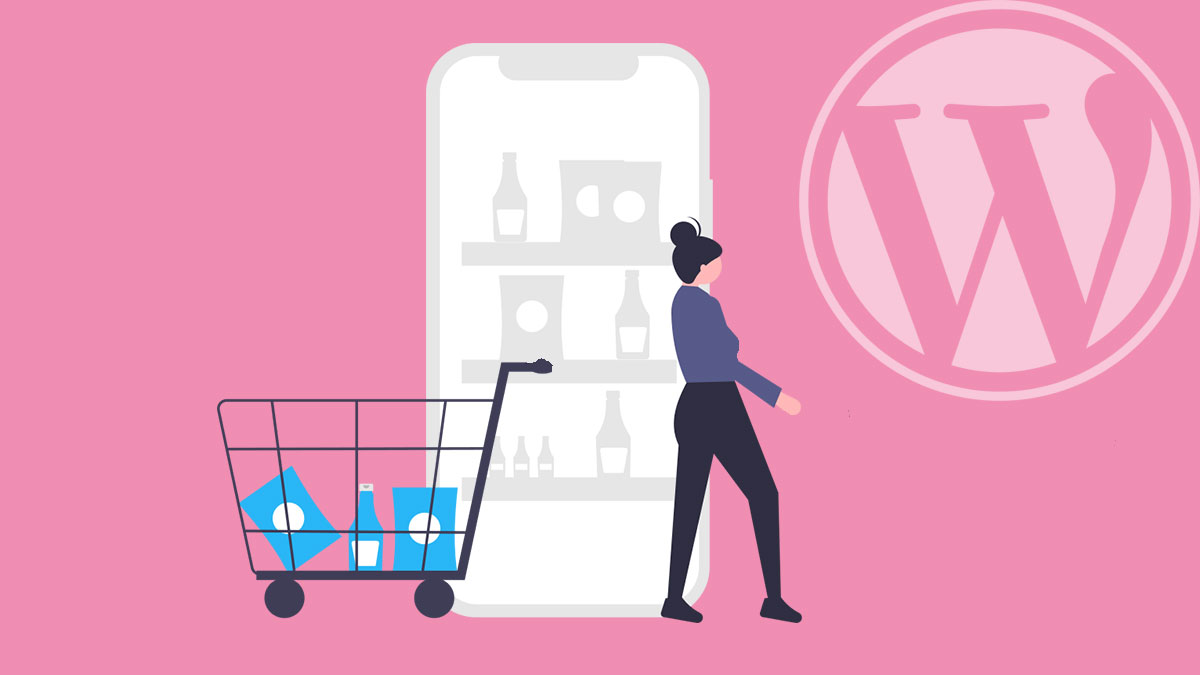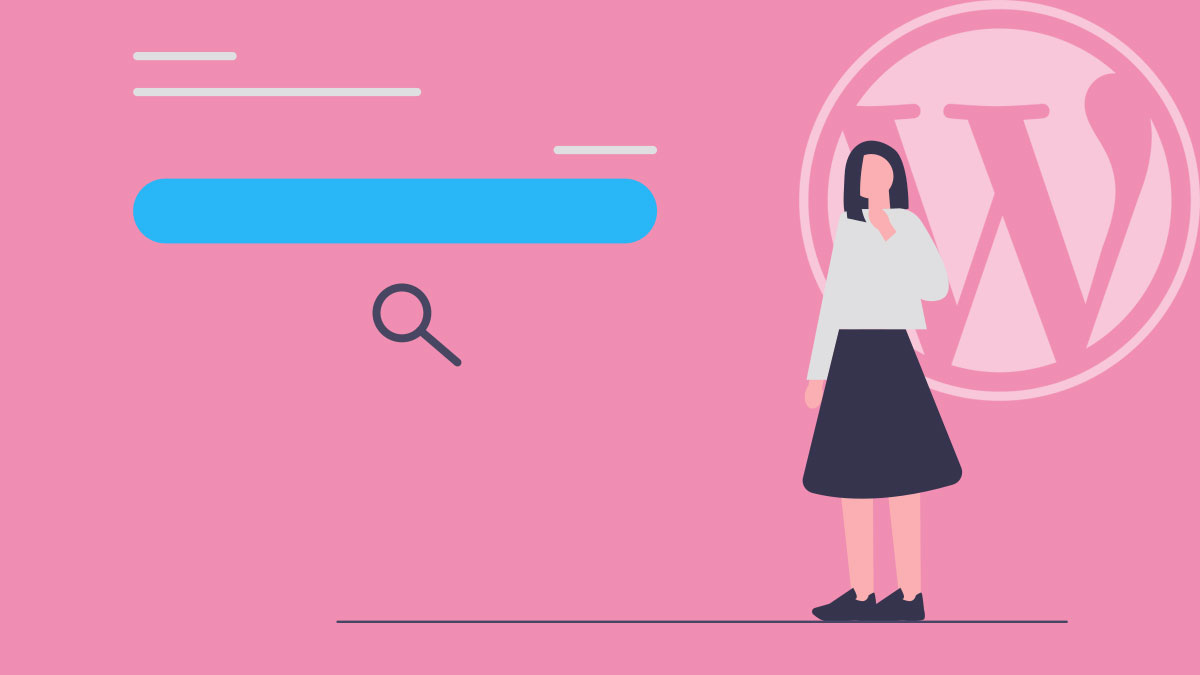After someone has successfully filled in a your Contact/Enquiry Form – It’s a great idea to have them automatically sent over to a Thank You Page. This guide will tell you why, and show you how.
Why make a Thank You Page?
- Personalisation – You can thank visitors in your own way and maintain company branding/imagery.
- Engagement – Visitors aren’t left stranded – and instead, are presented with opportunities to explore.
- Capture – Ad Conversions, Newsletter Sign Up. Social Sharing, all the good stuff!
What you can include on a Thank You Page
- A Thank You message… eg. “Thanks for your message, we will get in touch with you soon!”
- Links to more content… eg. “Check out our latest blog posts…”
- Call To Action/Newsletter/Extra offer Sign-ups… eg. “Sign up for our Latest Offers” – and embed a mailchimp type form.
- Social Sharing… “Share our Site with your friends!” (Note: With custom Social Sharing Links that share your site, not the Thank You page)
- Connect with Us!.. (Links to your Social Pages)
- Instructions… eg. “Here’s what you can expect next….”
- More Contact Methods – including Business Information. eg. “If your enquiry is urgent please call us on…”
- Conduct a survey. Typically using an online and embeddable service like SurveyMonkey. This is great for people looking for feedback. eg “How Did you hear about us?” “Where should we open our next store?”
- A Free Download or Discount. eg. “As a thank you for getting in touch, we’d like to offer this free e-book to read while you wait for our call”
- Show some Testimonials – this could boost confidence and have your visitor looking forward to your contact.
How to Create a Thank You Page
1. Just build the Thank You Page as a standard WordPress Page. (Pages > Add New).
The least this page should have is a Thank You Message – beneath that include a couple of extra things from the list above. Sometimes a simple button ie “Continue Shopping” or “Return to Home Page” will prompt the visitor to stay on your site.
2. Update the settings of your Contact Form Plugin to redirect the visitor to the Thank You Page after submitting the Contact Form.
Instructions for Elementor Form Widget:
Find the “Actions After Submit section and click in the Add Action field and add the ‘Redirect’ option.
Then in the Redirect Section that appears below, enter in the URL to the Thank You Page:
Instructions for Contact Form 7:
Paste the following code anywhere onto the Contact Page (wherever the contact form appears) in “Text” mode.
<script>
document.addEventListener( ‘wpcf7mailsent’, function( event ) {
location = ‘http://example.com/thanks’;
}, false );
</script>
Replace the http://example.com/thanks in the code to the URL you want to redirect to.
Instructions for Gravity Forms:
Edit your Contact Form and go into the Form Settings Section. In the ‘Confirmations’ tab, you can choose ‘Page’ and enter the Redirect URL.
Instructions for Formidable Forms:
Edit your Contact Form and go into the Settings Section. Under the General Tab you will see the ‘On Submit’ option; set this to ‘Redirect to URL’ and enter the full URL of your Thank You Page.
Instructions for Ninja Forms:
In the ‘Notifications’ tab, select ‘Add New’. Select ‘Redirect’ as the ‘Type’, and enter the URL of your Thank You Page.
Thank you for reading!
Bonus Tip: Consider not having *Required Fields on your Contact Form – as it reduces the chance of receiving enquiries/feedback. Every lead, no matter how thin in detail – is a potential sale/contact. I recommend making all fields on your Contact Form optional – empower your visitors to share as little or as much personal information as they wish. Some people may want to ask a question, but don’t want to provide a Name, Email or Phone yet.
Extra Bonus Tip: Don’t have your “Submit” button actually read “Submit”. Nobody wants to SUBMIT. Instead , try something less committal – like “Send”.
Check out our own Thank You Page: https://snugsite.com.au/thanks-for-the-enquiry (We haven’t gone overboard, just a few useful things that encourage further visitor interaction.)
Get in touch with Snug Site if you need help setting up your Thank You Page.